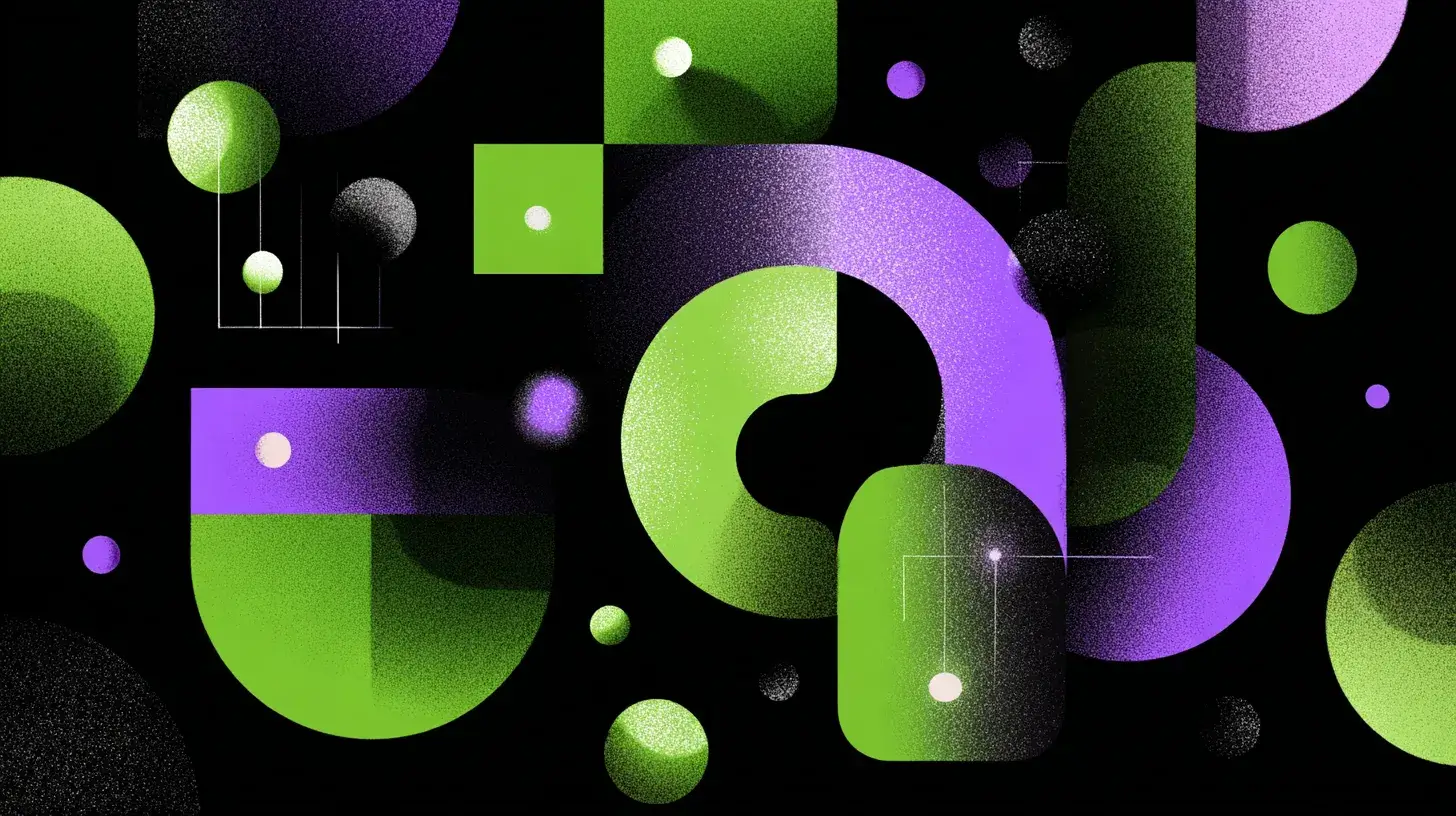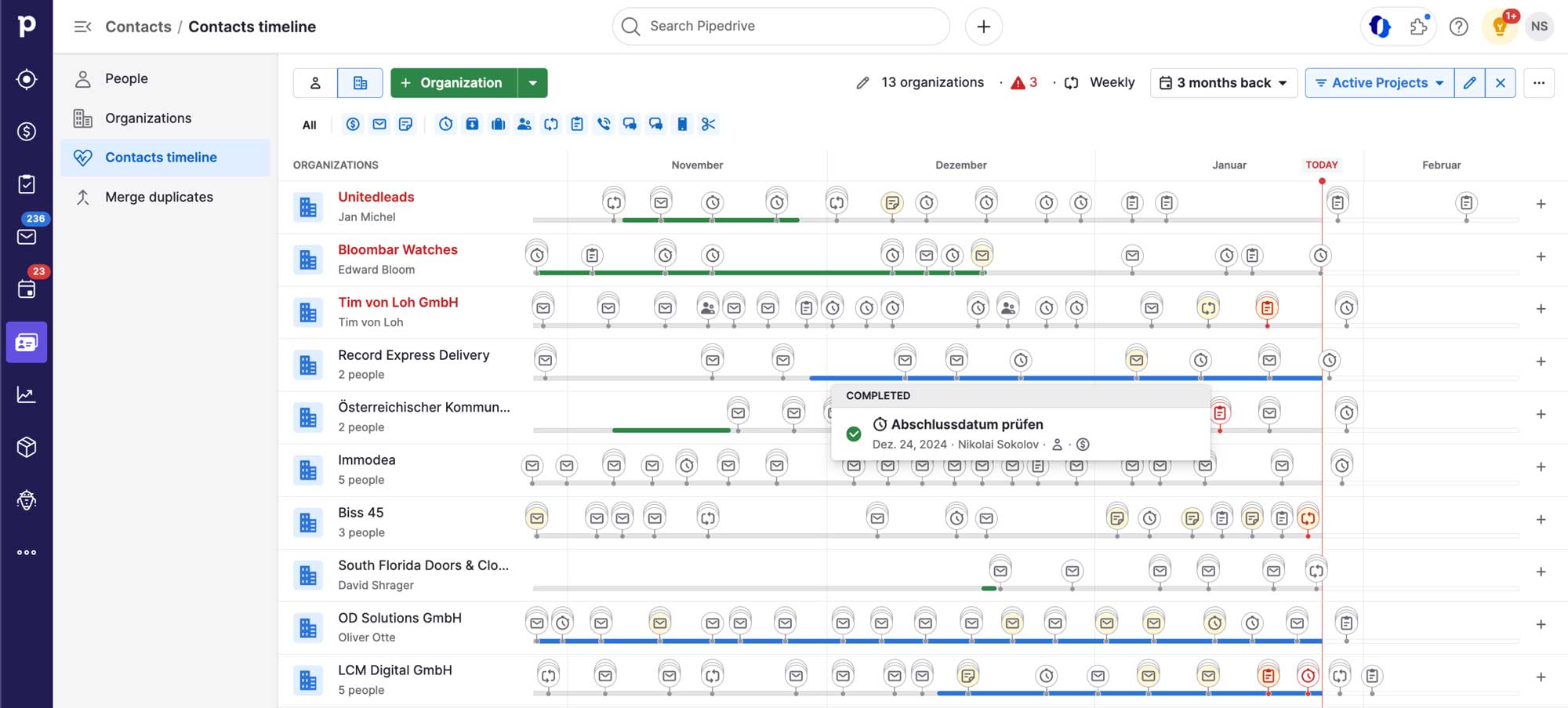
The usual approach in CRMs to narrow down contacts for campaigns or follow-ups is to use lists and filters. Pipedrive has these as well.
HubSpot recently rolled out a new Leads section to make working with new leads easier. In doing so, they’ve overloaded the interface and complicated the process somewhat.

Pipedrive, on the other hand, offers a unique and elegant view to stay in touch with customers or leads: the Timeline for Contacts.
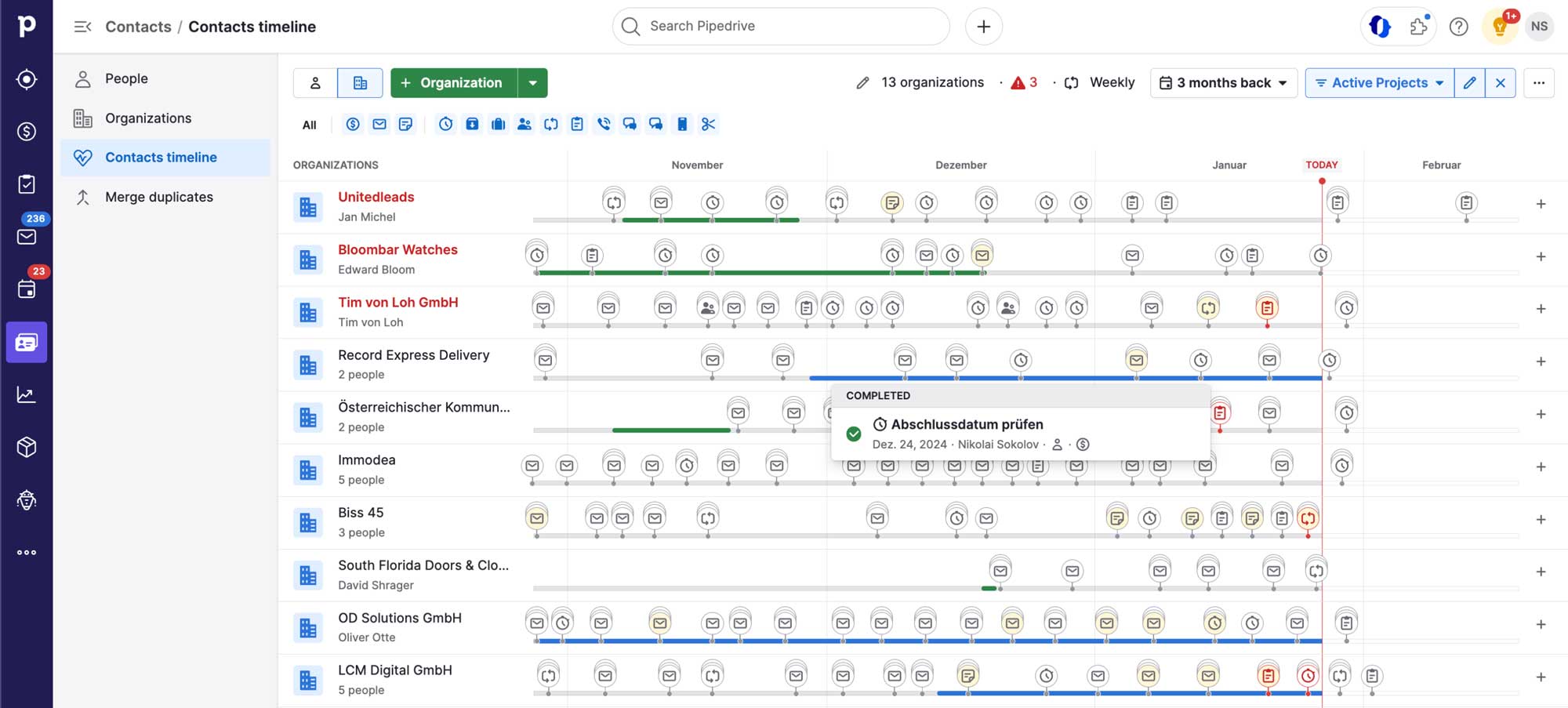
How does the Timeline work?
Essentially, the Timeline is a contact history that summarizes past events and places them chronologically on a timeline.
The Timeline can display Contacts or Organizations (1) along with the associated events (2). These events appear as pins (3) on the timeline.
You can specify how often you want to contact them (4), how far back the timeline should go (5), and how to additionally filter contacts or organizations (6).
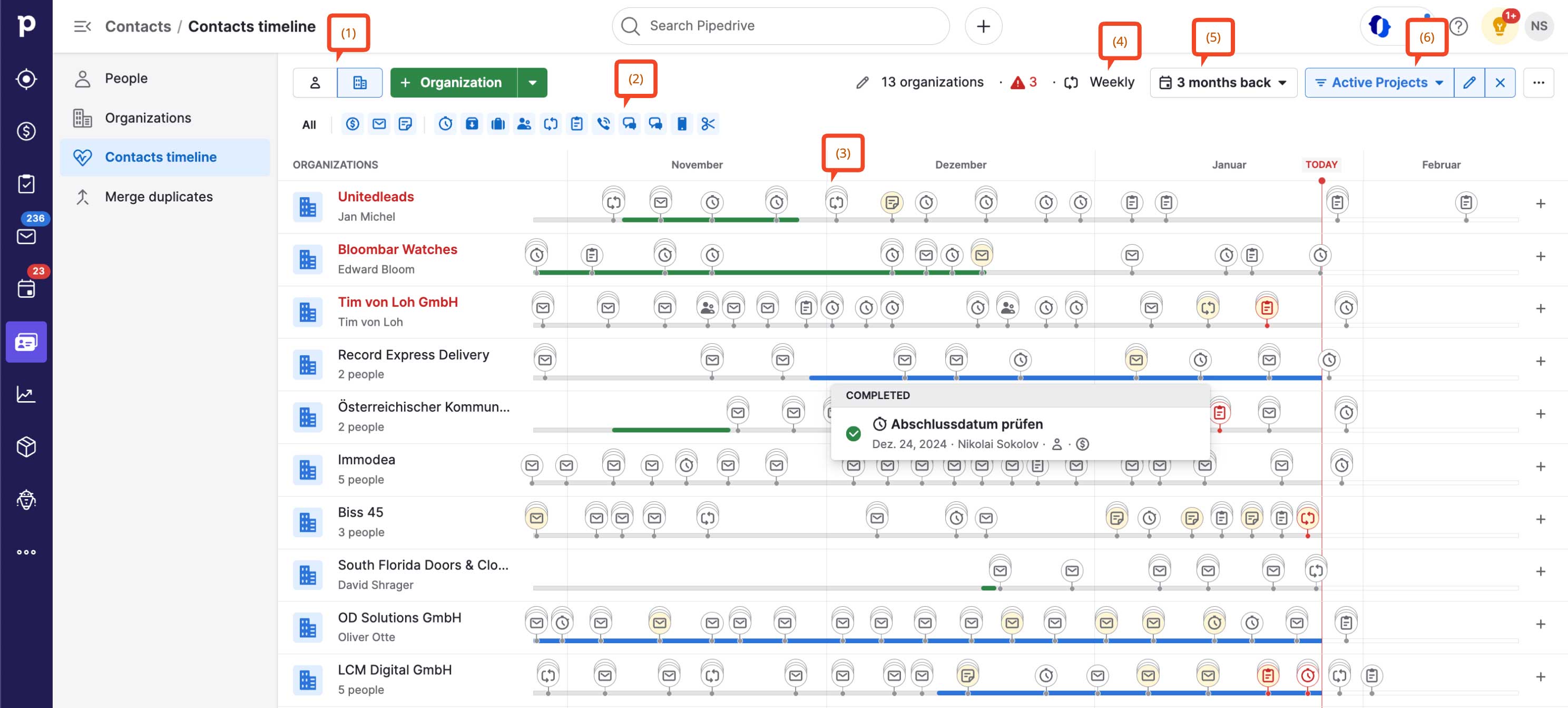
Who, What, Where?
Clicking on any pin brings up a brief summary of its details.
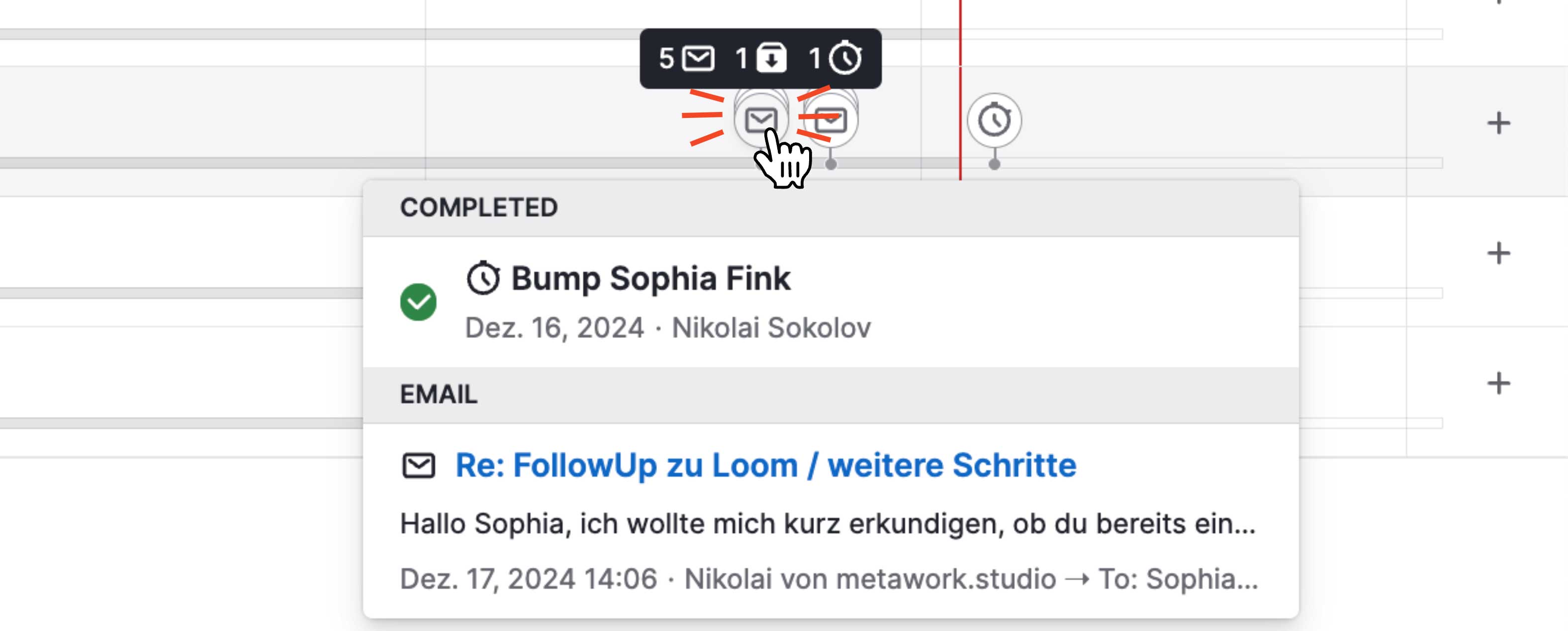
It shows when and how someone was last contacted, how many emails and calls were exchanged, and which deals or projects are currently in progress.
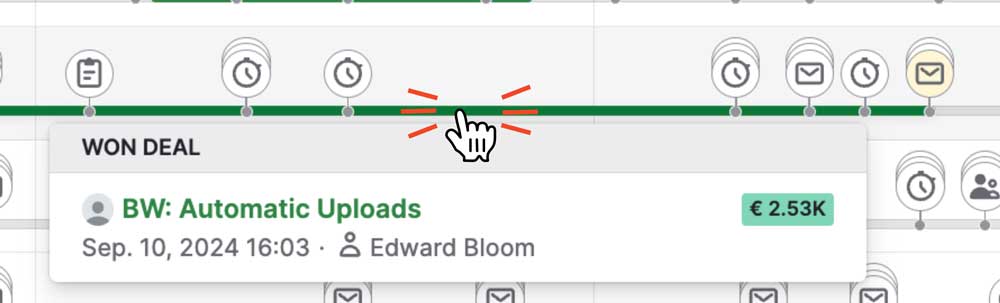
The exciting part is combining the follow-up frequency with filters.
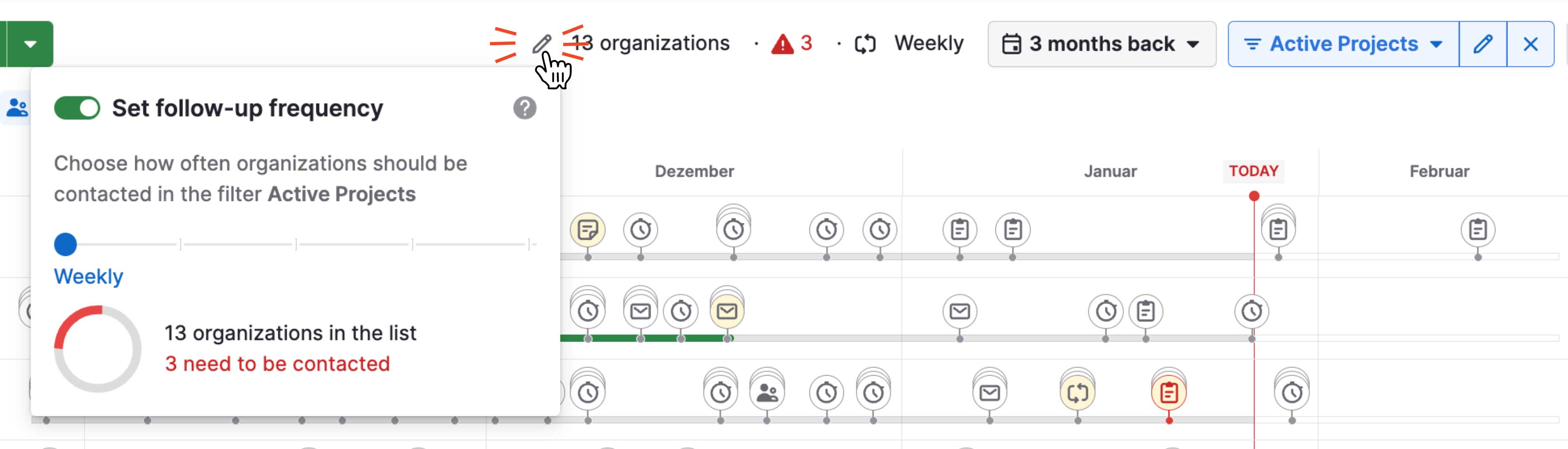
Filters allow you to narrow down which leads you want to keep track of and which offers or projects need your attention.
The list automatically sorts itself, placing neglected contacts at the top.
What is the Timeline good for?
The Timeline for Contacts is great for a few scenarios:
- Working through leads
- Staying in touch with existing customers
- Informing former customers about new offers
- Reactivating old leads
- Let’s look at a few examples:
Reactivating old leads: offer current services to previously qualified leads
A list of old leads might look like this:
- People with lost deals
- No won deals
- Last email or any activity older than 6 months
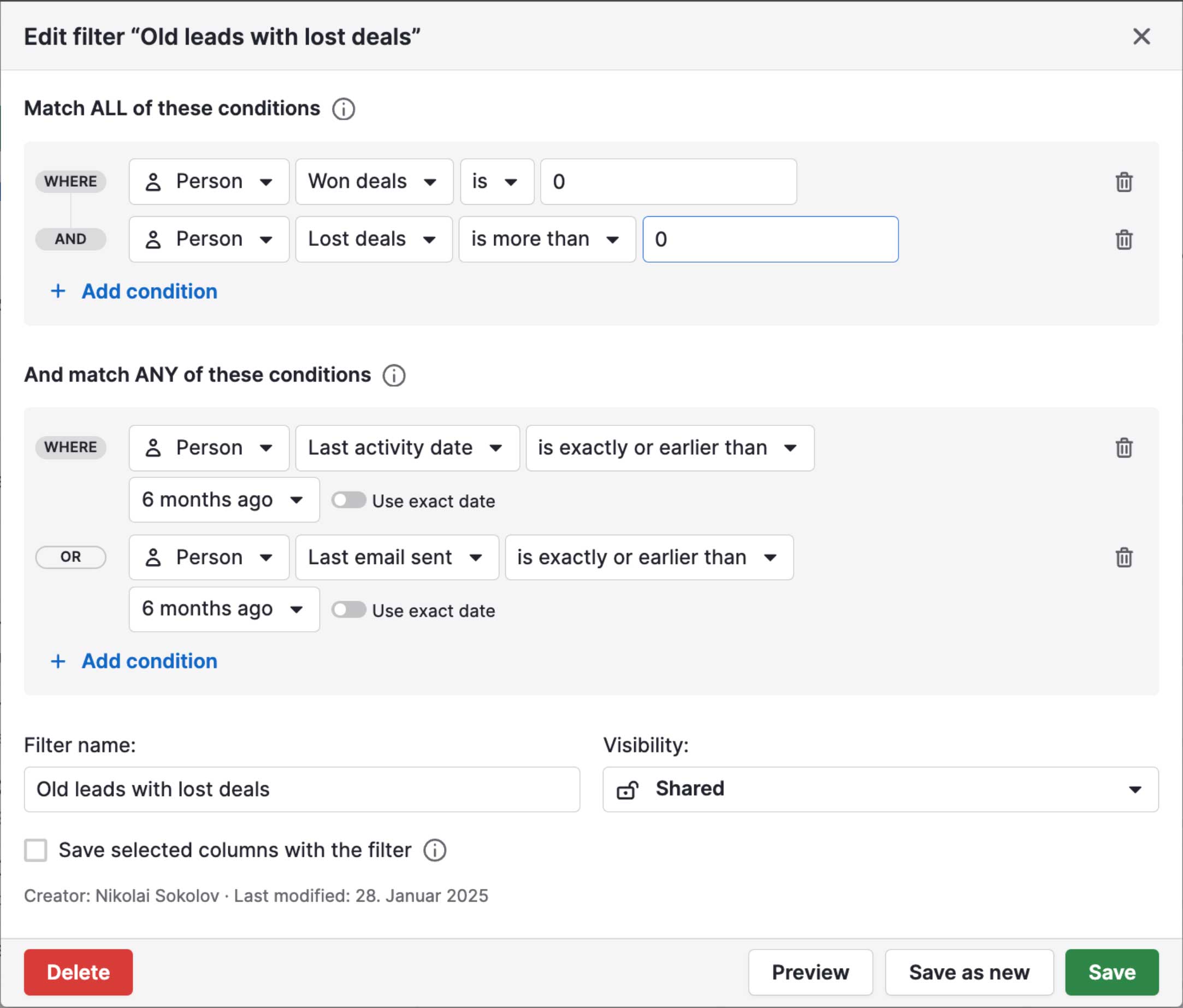
Launch a small email campaign using the "Send group email" feature and schedule appointments directly from the Timeline. Simply select the desired individuals (or select all) and click the Send group email button.
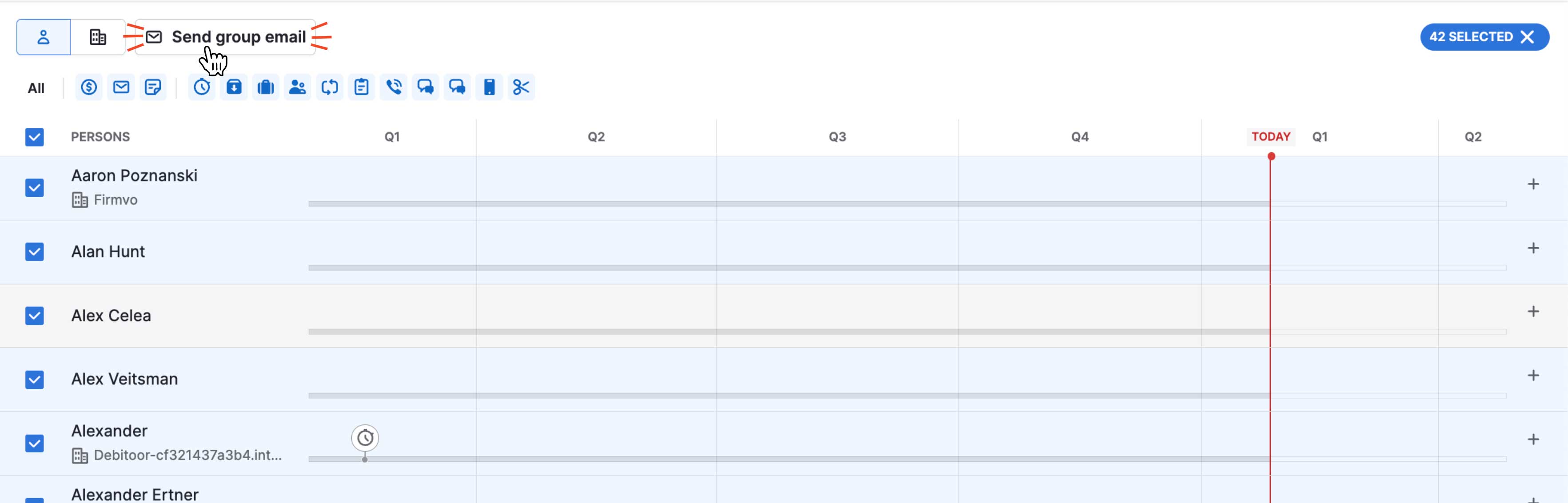
Checking communication in ongoing projects
In ongoing projects, it’s imperative not to miss any customer inquiries. It’s easy for emails to slip through the cracks in your inbox, but with the Timeline, you immediately see who is waiting for a response.
Projects often involve many different contacts, so for this task, filtering by Organizations is more efficient. You will then see the entire history of all people within that company.
The idea: show all companies with active projects.
Tracking project status in deals as a workaround for missing filter functionality
At the time of this post, there’s no way to use projects in filters outside the Projects module. Instead, you can use a tracking field in deals that’s updated via workflow automation:
- Create a field called “Project Status” in Deals with options like “In Progress,” “Complete,” “Paused,” and “Canceled.”
- Create a workflow that, when a project is created, updates the Deal’s Project Status to “In Progress.”
- Another workflow updates the Deal’s Project Status to “Complete” when the project finishes.
- Another workflow updates the Deal’s Project Status to “Canceled” when the project is stopped.
The first step is to create a custom field for the project status in Deals.
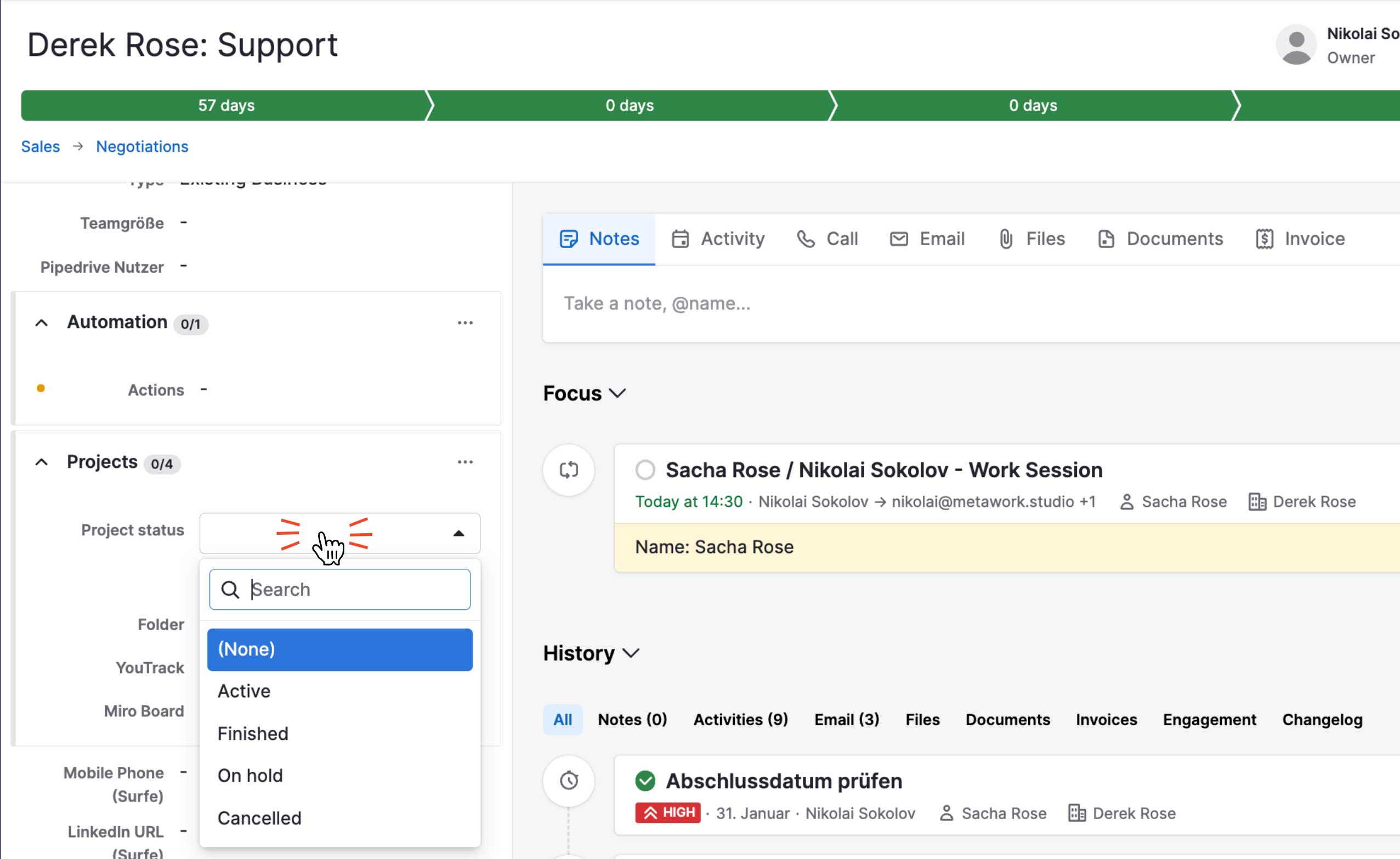
Next, you need to set up the project-related workflows. They are super simple: when a project is created, set the deal’s status to “In Progress,” and so on.
We use three workflows that write the most important project statuses into the corresponding deals.
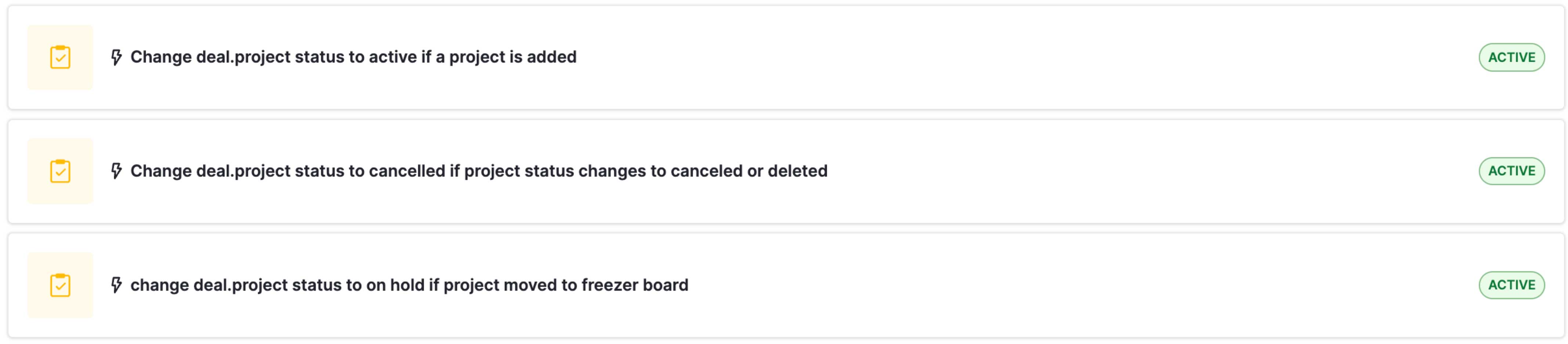
Below are screenshots showing how these workflows are structured:
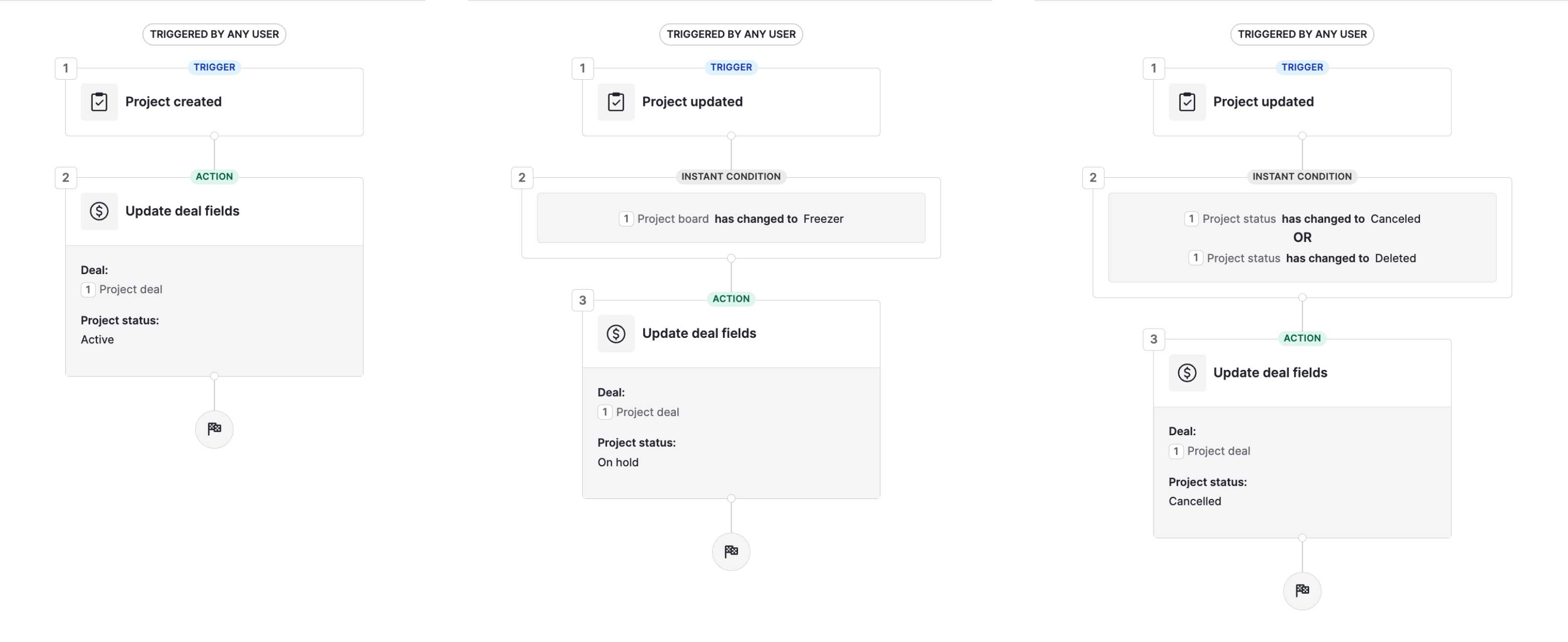
After that, creating a filter for customers with ongoing projects is easy:
1. The organization has Deals with the Project Status “Active.”
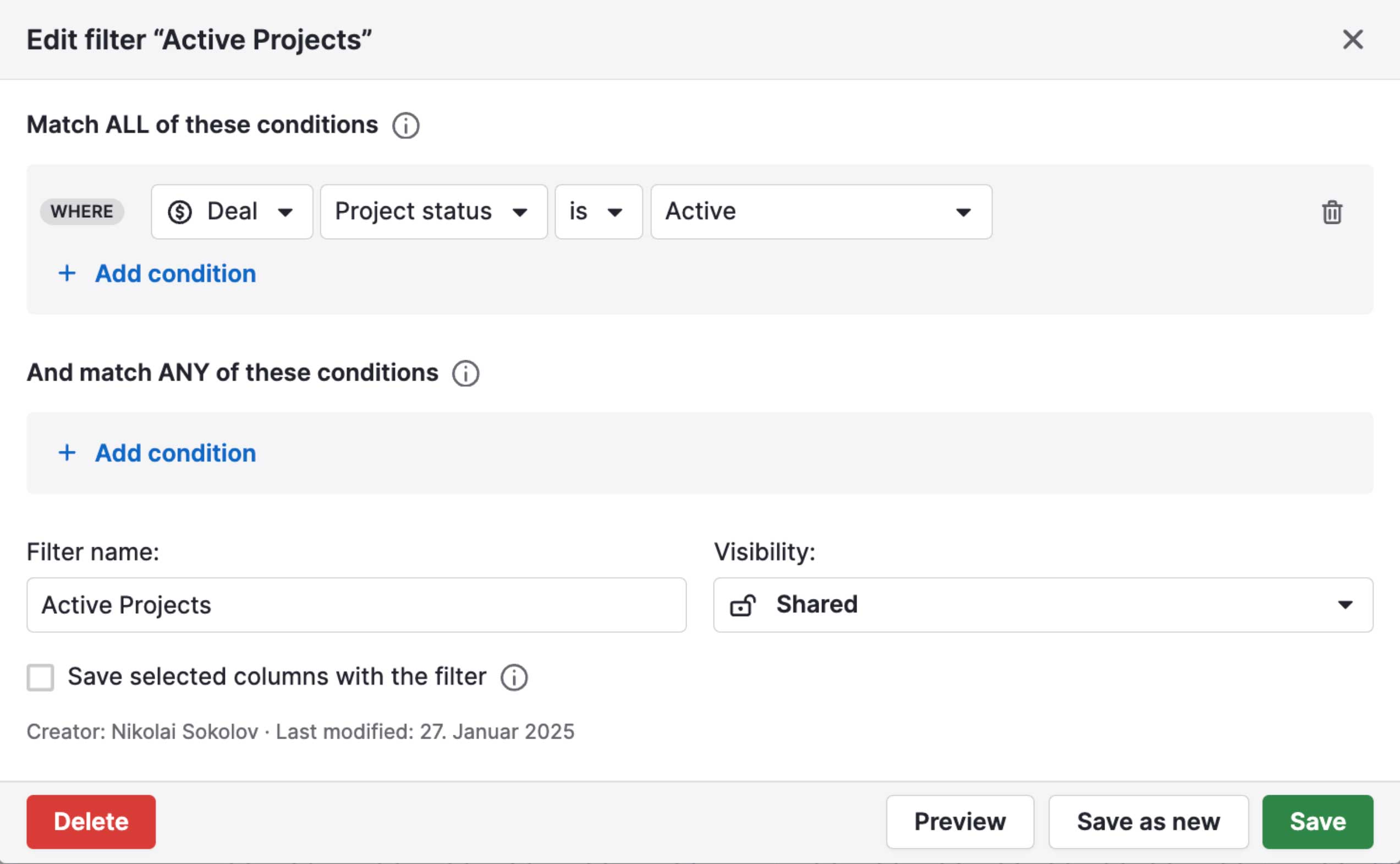
A list of these companies immediately shows the latest emails and whether they have been answered.
Summary
True to the saying “all roads lead to Rome,” Pipedrive offers a variety of tools to help you work through large numbers of customers or leads more efficiently.
The advantages of the Contacts Timeline over standard Lead and Deal views are:
- Displaying events on a timeline, making it easier to see how often you reached out, what was discussed and what's planned next.
- Automatic prioritization of the list, with neglected contacts at the top. No need for manual sorting—just send an email or make a call when a row is highlighted red.
- The best way to stay in regular contact with your clients.
- Narrow down the view to specific companies or individuals depending on your needs.
.svg)