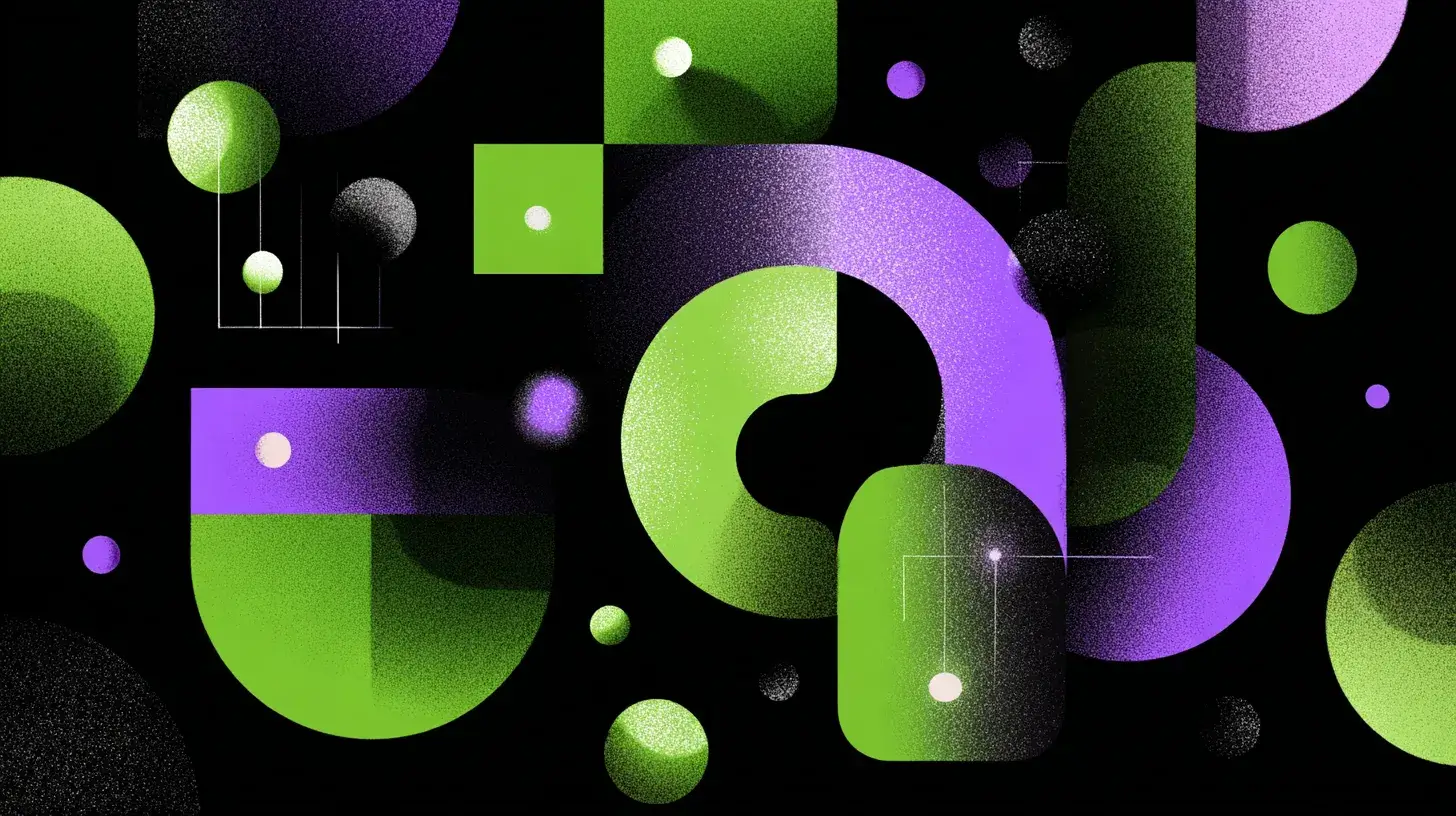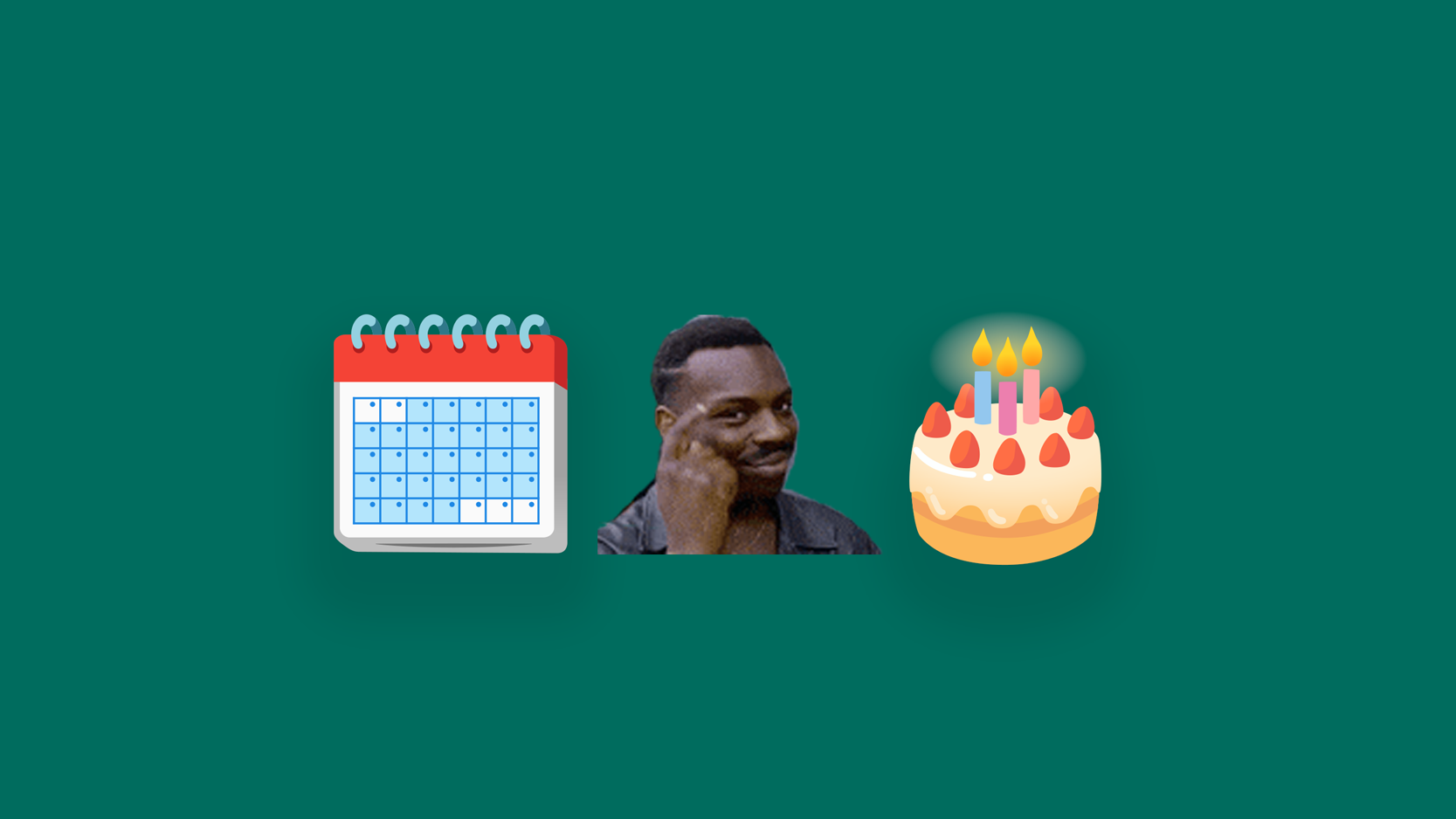
The feature is currently in beta and we can’t wait for it to roll out to everyone.
Date-based triggers in HubSpot come at a premium of 600$/mo. Date-based triggers in pipedrive are free from advanced plans up.
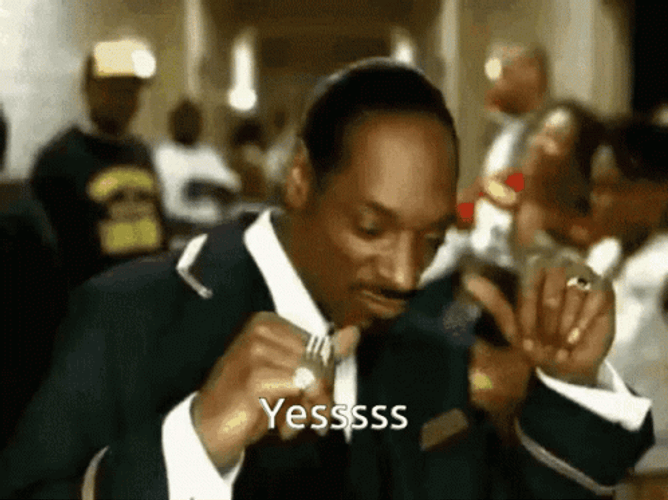
This is great stuff and allows triggering of events like email reminders or task creation based on date values in your CRM.
Let's spend the next 10 minutes building two quick examples: upcoming event reminders and birthday wishes.
Example 1: Notify participants of the upcoming calls and meetings
This automation takes about 2 minutes, go grab a coffee.
Step 1: Create new automation with date trigger

Step 2: Select activity from the list of triggers

Step 3: set the trigger to x days before the due date of the activity

Step 4: Select what kind of activity you want to trigger the workflow.
It’s meetings for us, but this works with any type of activity.
I suggest using filters as much as possible, because it allows you to tweak and change which items should be triggering automations without having to change automation or automations every time.

Step 5: Send email action (NOT from template)
Here’s the caveat: email templates do not support activity fields. But a regular email action does, so we’ll use that.
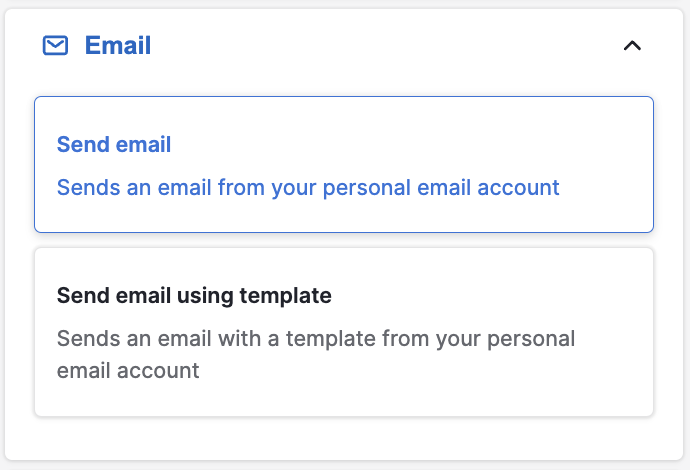
And that’s it! Keep in mind that only the main linked person will get this notification. Fine for the majority of all cases, since whoever books the session is mostly the one most involved. If someone else should be notified instead, relink the person of the activity.
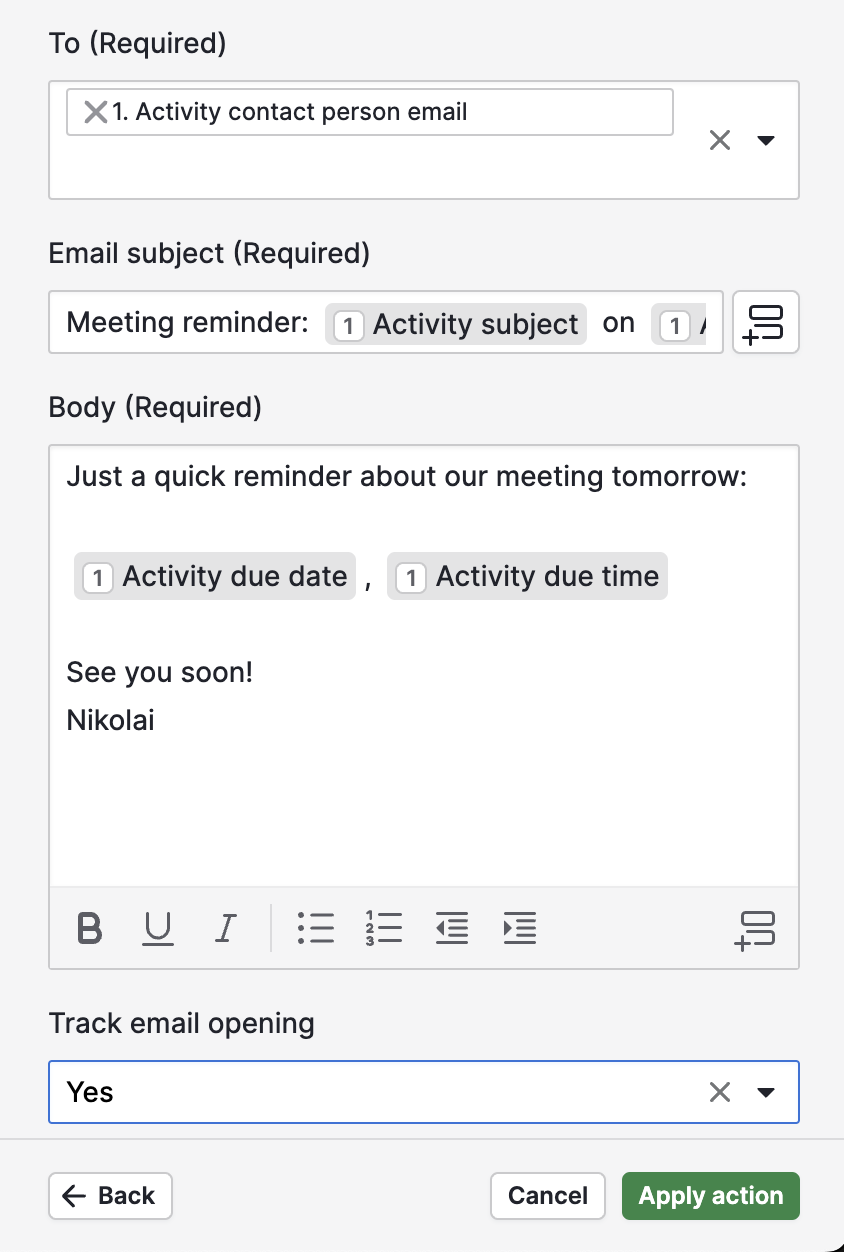
Step 6: Save and add users
Important note: date triggers do not have an option of „triggered by anyone“. You need to explicitly select users having access to this automation. Basically, invite everyone conducting meetings or important calls.
Here's the full automation for reference:
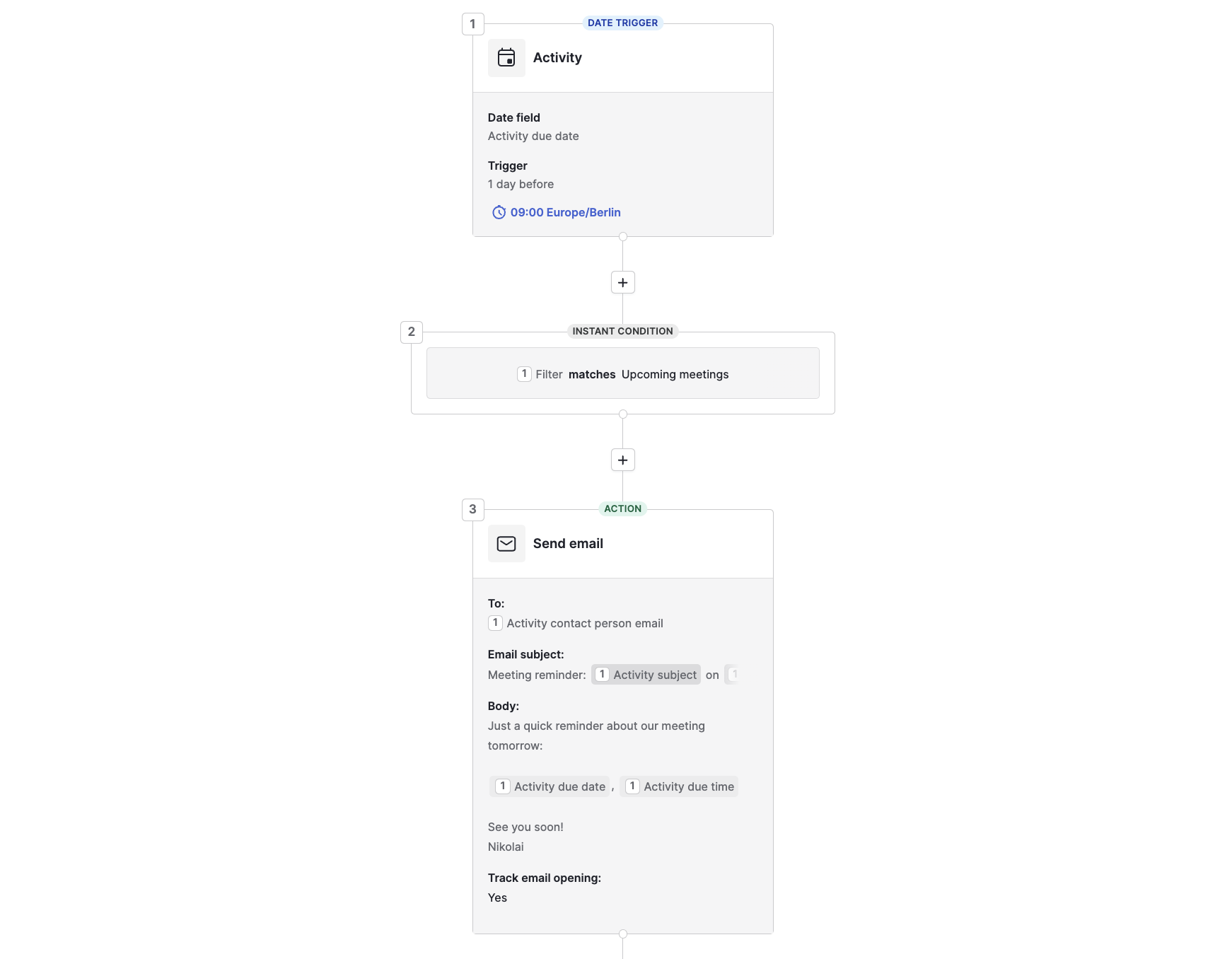
Example 2: Birthday wishes
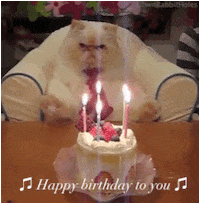
Nothing lightens up the day than a heartfelt birthday wishes, mindfully written and sent on time.
What we DON’T want to do:
- Let AI write the email
- Use a generic template
- Send wishes automatically from a template
- Be late
What we’ll do instead:
- make a task to write a birthday email one day before
- write and schedule the email
If you haven’t already, create a date field called „Date of Birth“.

Step 1: Create new automation with date trigger
Like in the example before, we’ll use a date trigger for our automation.
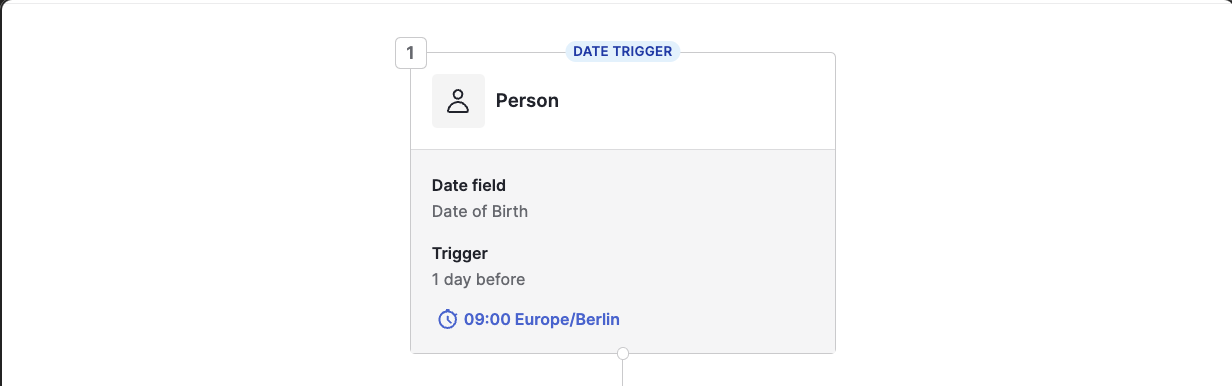
Step 2: Make a task for the owner of the contact to write an email
To make sure we dont miss the task, let’s select the priority field as well.

You can either assign all these tasks to one dedicated person on the team or assign it to contact owner.
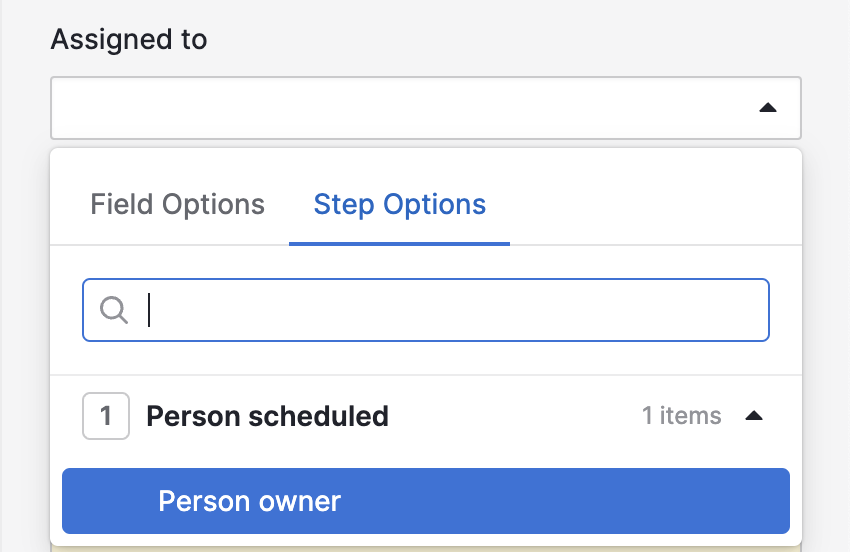
I personally prefer to put a short stub of the message in the description to simplify the email crafting later. Just a boilerplate to have the name and the greeting already in.

Finally, assign a high priority to the task to make it pop out from the rest in the list.
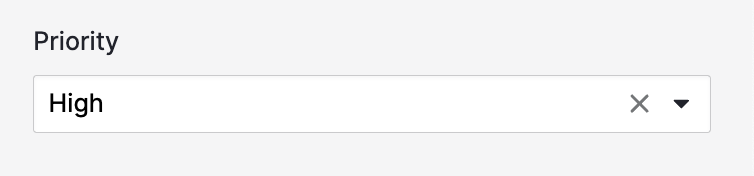
Step 3: Activate for everyone and save
Finally, add everyone on your team who should be getting those tasks and save.
Date triggers cannot be set to „triggered by anyone“ yet. You’ll have to explicitly add users here.
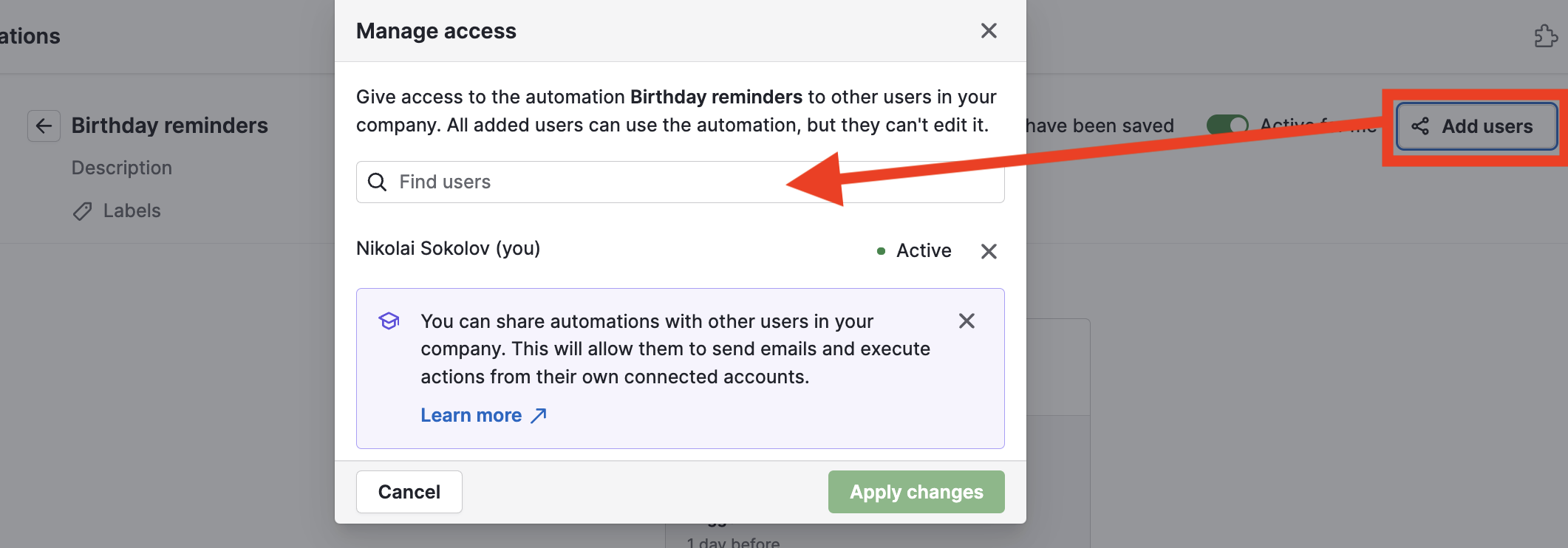
Summary
Date triggers are a great addition to the automation suite and enable much required time based triggering of workflows.
Date based automation cannot be set to „triggered by anyone“, so you’ll have to explicitly add all users who shouldbe triggering date based events.
Date based automation is great for time sensitive reminders, regular or cyclical emails and variety once-a-year things that need to happen, like birthday reminders or reminders to send out christmas cards to your favorite clients.
.svg)